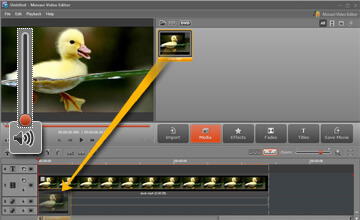One of the more popular types of effects that is present even in blockbuster movies is ‘slow motion’ sequences. By slowing down the speed of a video, greater emphasis is placed on the action that is taking place and in some cases actions that may have been missed otherwise become extremely noticeable.
When you want to slow down a video with the Movavi Video Editor, you should find that the process is intuitive enough and just takes a few steps:
1.Add the video that you want to slow down by clicking on the ‘Add Media Files’ button and selecting it, or by clicking ‘Add DVD’ if you want to add a DVD.
2.Go to the ‘Media’ tab and drag and drop the video that you just added into the ‘Timeline’.
3.Click on the ‘SloMo’ icon above the ‘Timeline’ or right click on the video within the ‘Timeline’ and select ‘Slow Motion’.
4.Choose the ‘Method’ – by default it is set to Lucas Kanade and you can leave it as is if you want, or if you have an Nvidia graphics card you could switch it to ‘Horn-Schunck’ instead.
5.Adjust the ‘Quality’, but be aware that the higher the quality the longer it will take to process the slow motion effect.
6.Decide whether or not you want to add ‘Motion Blur’ and use the slider to set it accordingly.
7.Once you click ‘Ok’ you can preview the slow motion effect and you’ll notice the audio is slowed down too and may sound ‘deeper’. To fix this, just lower the sound level to zero using the ‘Volume level’ slider above the ‘Timeline’ and then drag and drop the video into the ‘Timeline’ once more – just this time in the audio track, and trim any excess.
8.When you’re satisfied, save the video using one of the presets to optimize it for your device or platform.
Since every action is going to be much more noticeable in slow motion, you may want to consider enhancing the video quality with some of the other features that the Movavi Video Editor brings to the table. Also you should decide whether or not you want to add text as captions or subtitles, insert special effects and filters, or even trim out unwanted parts of your video too. It may sound like these are all complicated actions, but frankly they all have the same intuitive approach and should just take you a couple of minutes.
Essentially you’ll be using the Movavi Video Editor as your very own slow motion software. Be sure to try out new things and see what sort of video effects can be created with the ‘slow motion’ video.